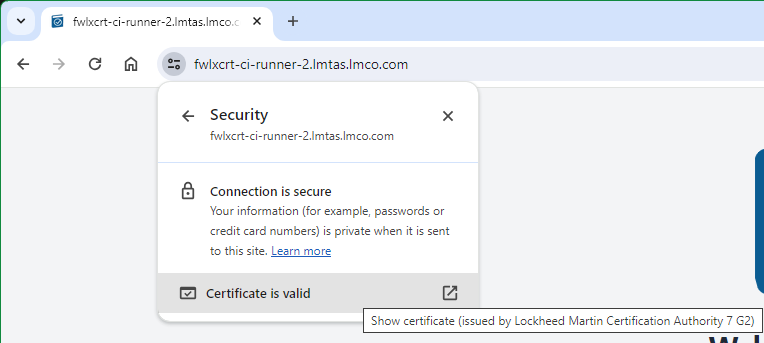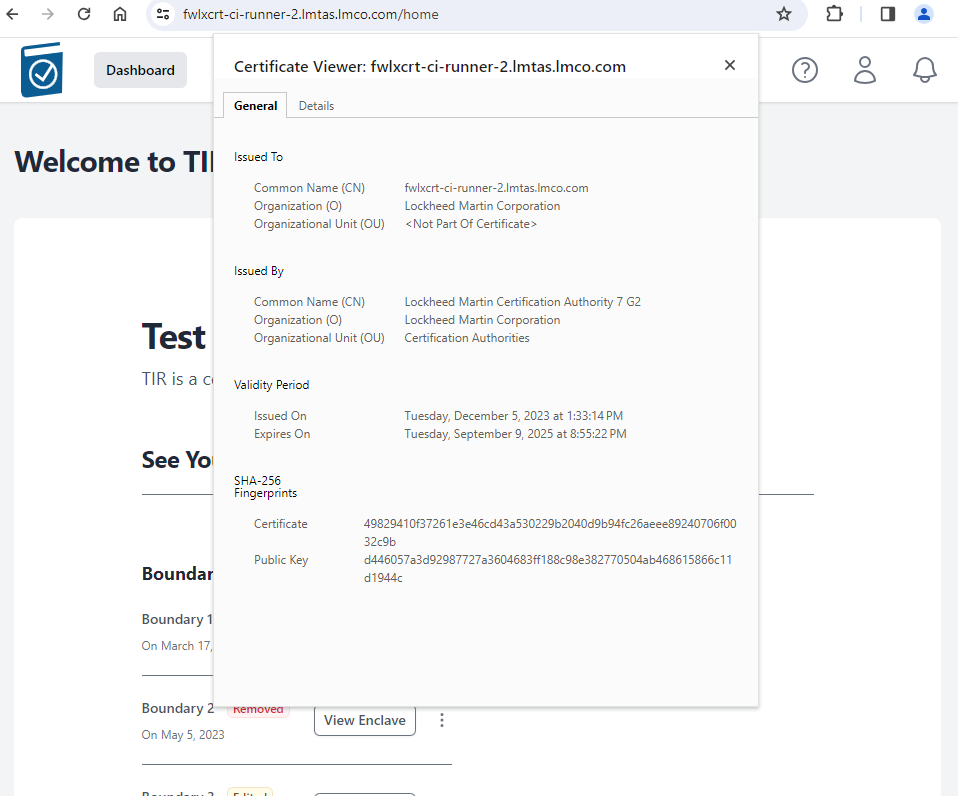Certificate Import and Verification
- Click Administration tab
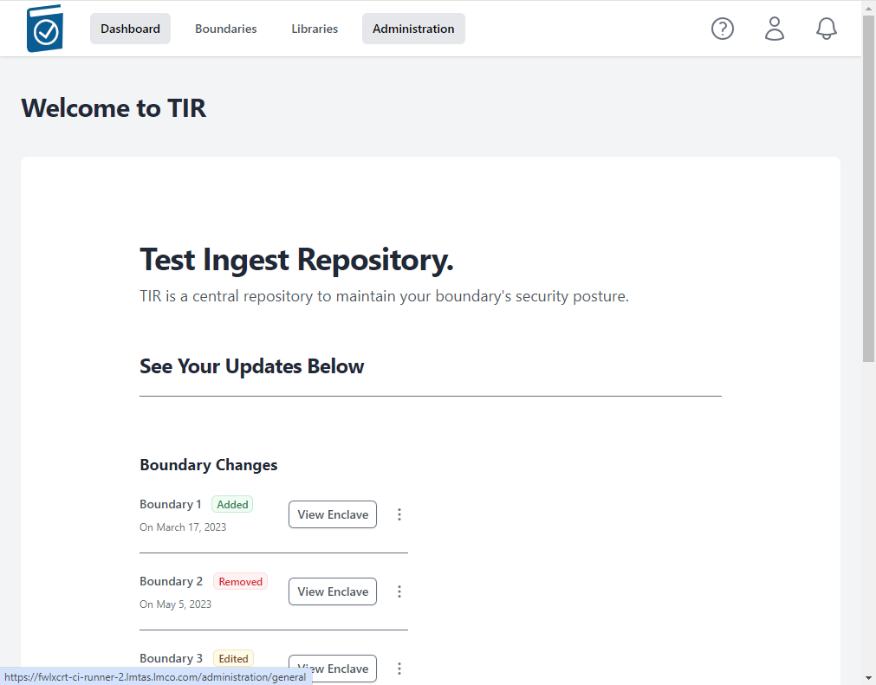
- Click on the Configuration tab
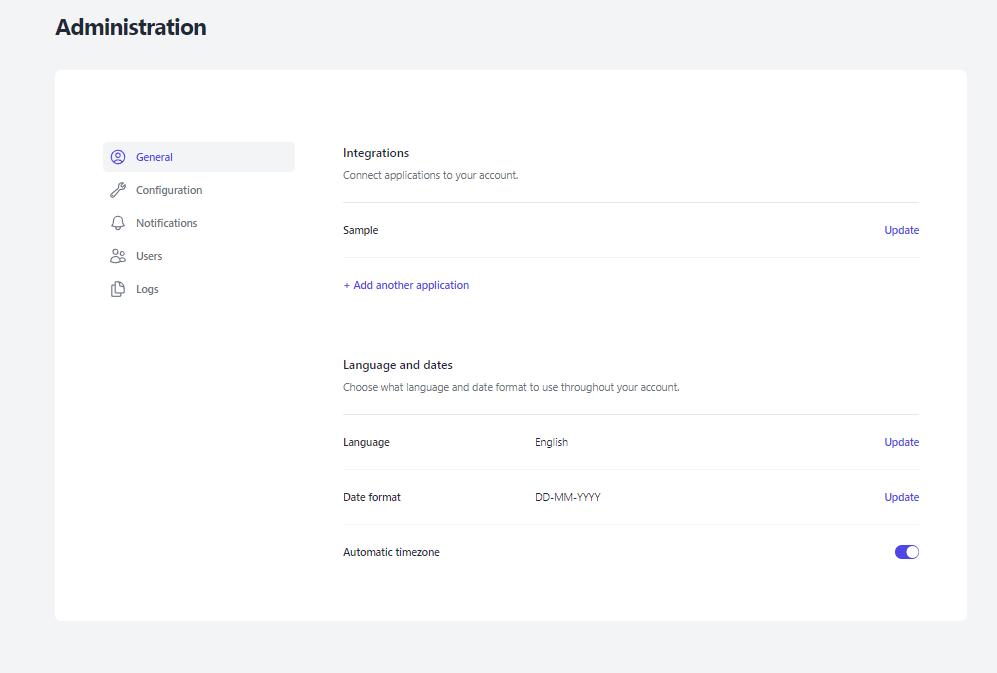
- Click on the CA Certificate Choose File box to open a File dialog window and choose your signed x509 formatted .crt file and hit Open - the name of the file will appear in the CA Certificate Text Box
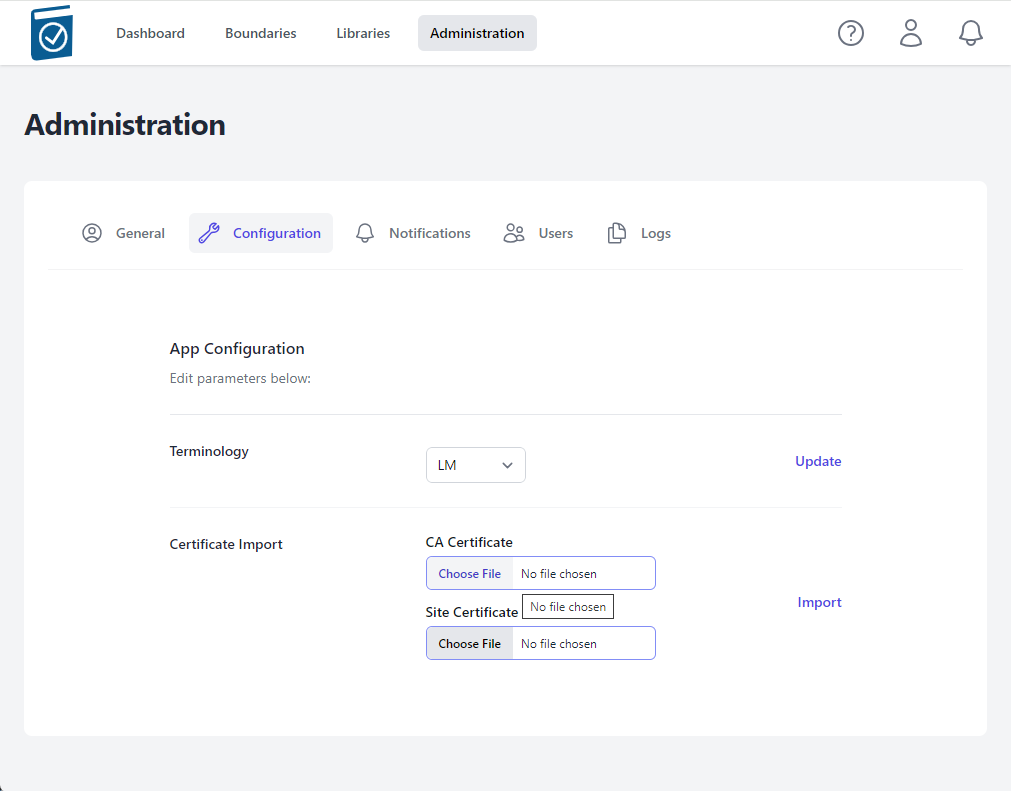
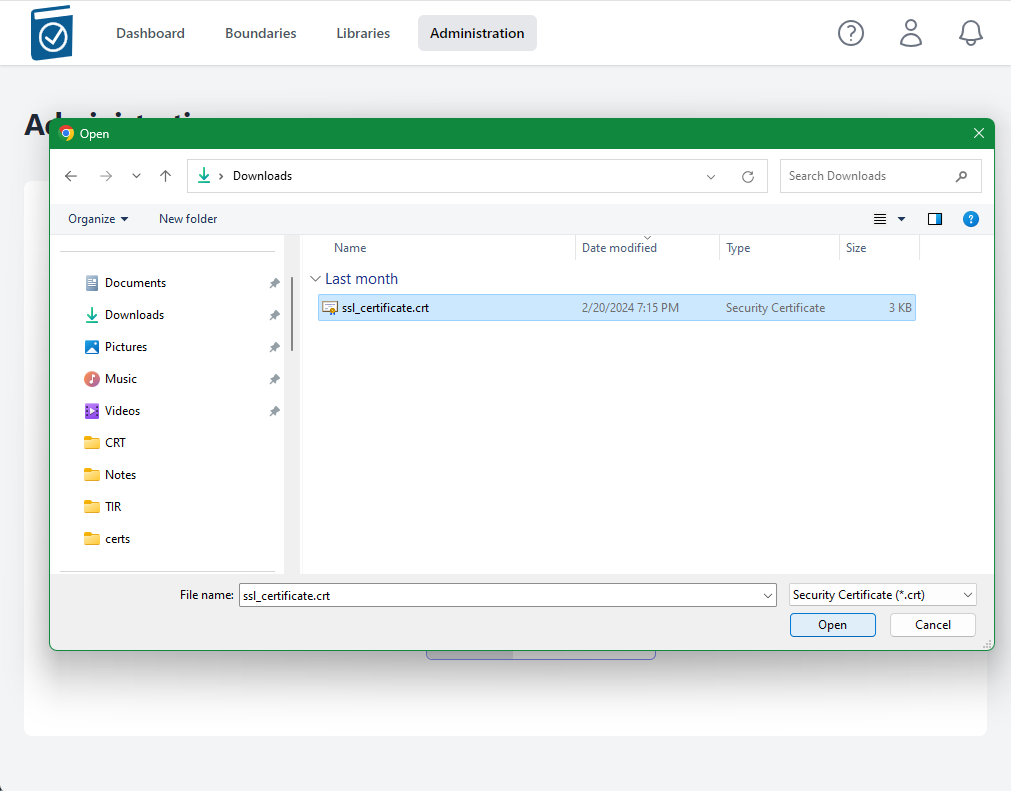
- Note name of .crt file shows up in text field.
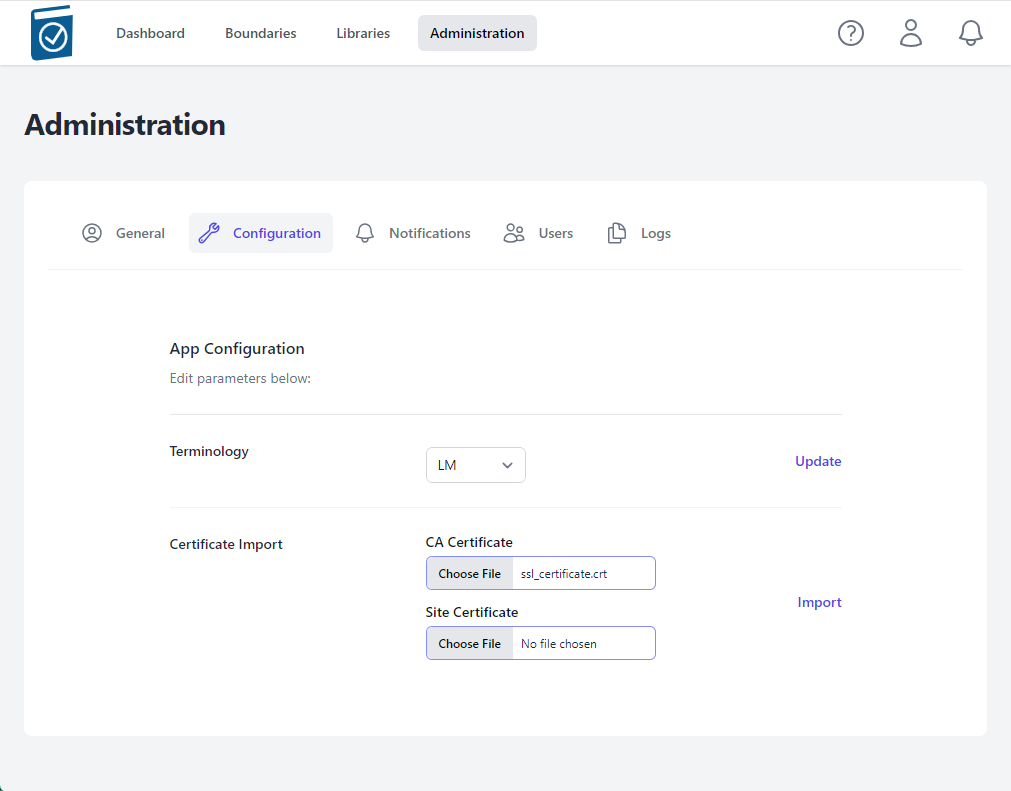
- Click on the Site Certificate Choose File box to open a File dialog window and choose your pem formatted site key and hit Open - the name of the file will appear in the Site Certificate Text Box
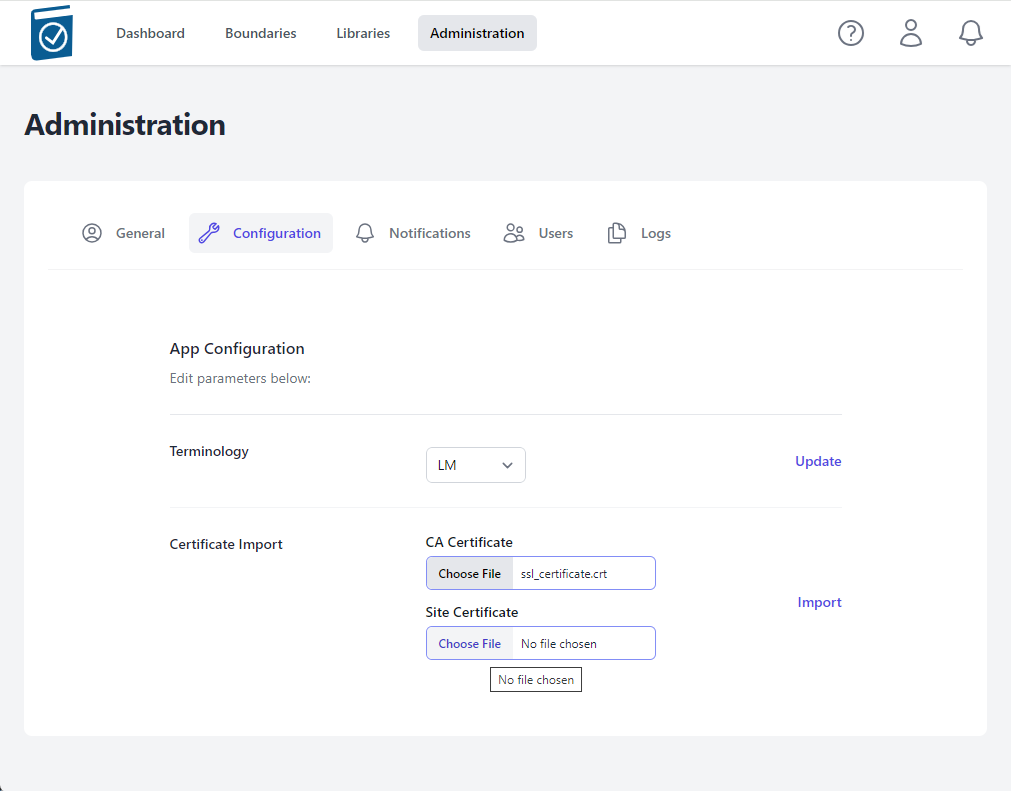
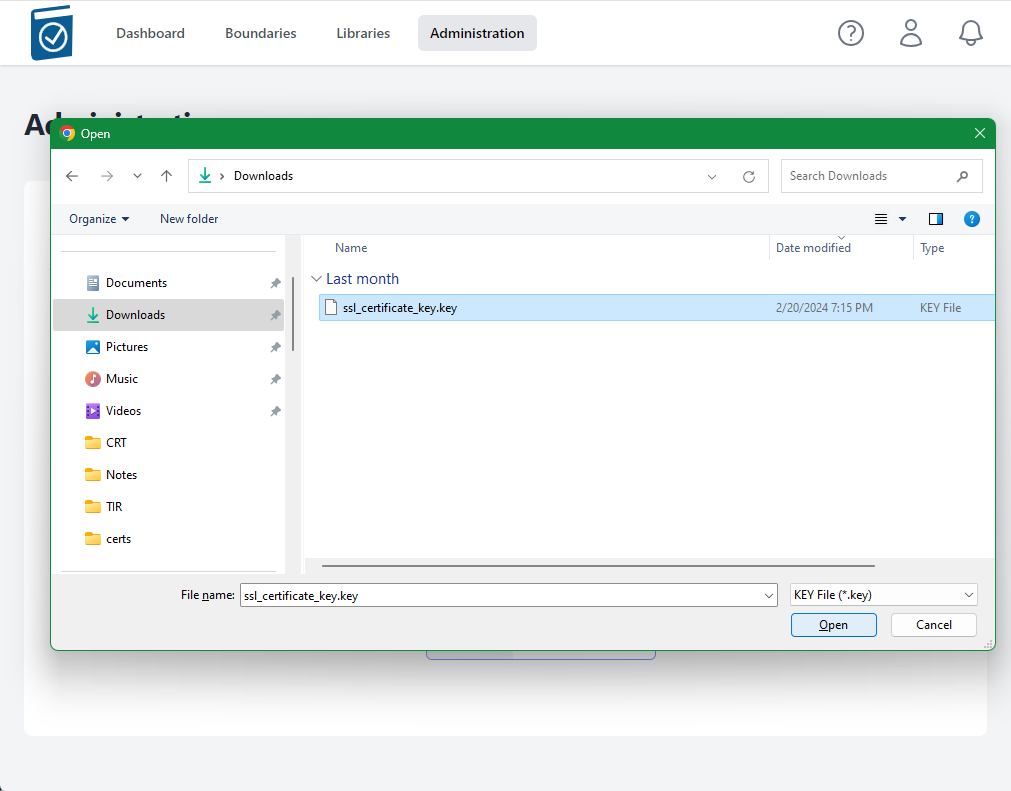
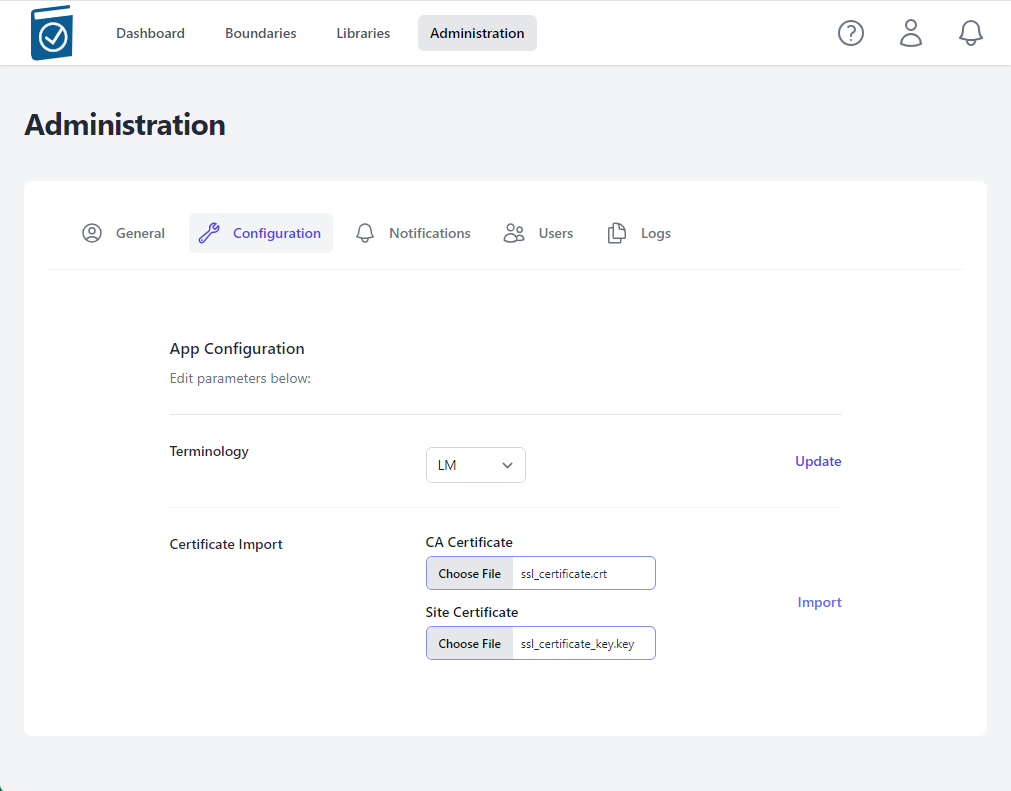
- Select Import
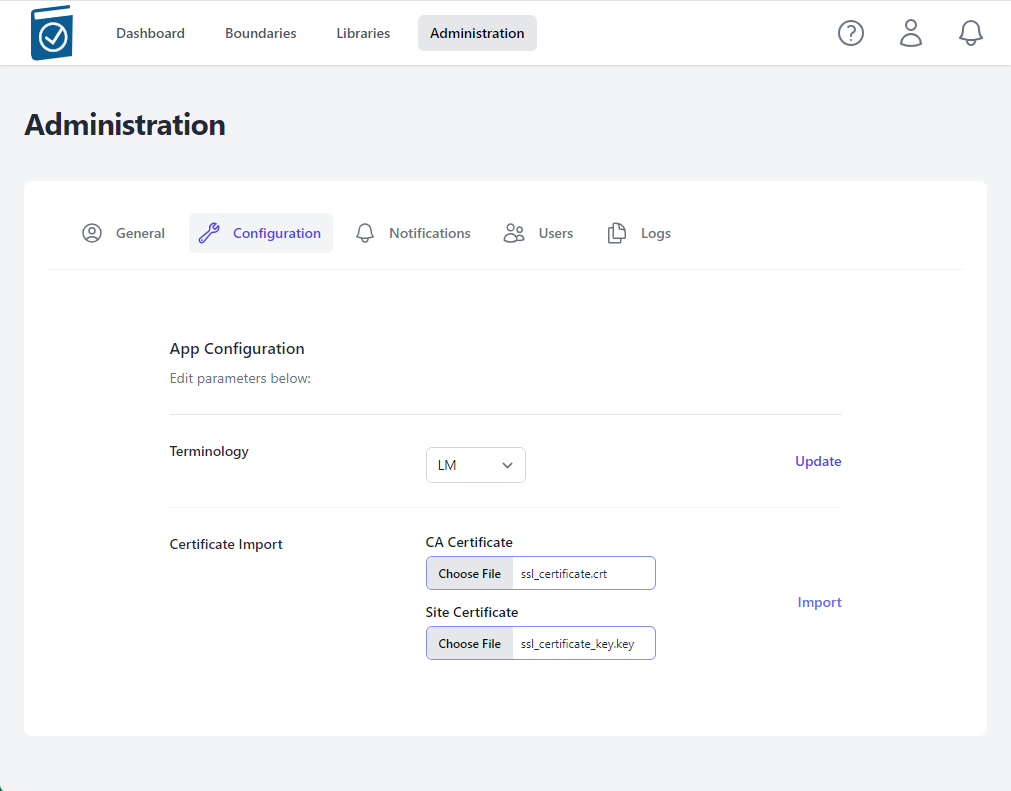
- A modal window saying "Checking Certificates Please Wait... Circle" will appear while the files are being loaded.
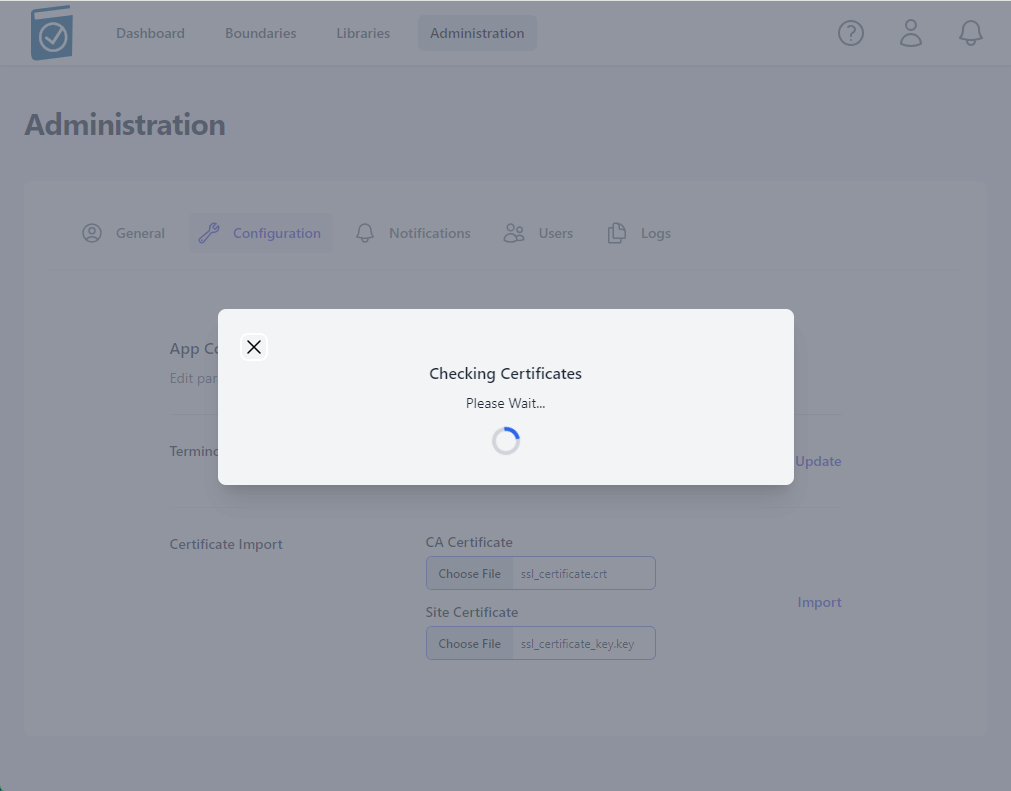
- A message underneath the Certificate Import form Text Fields will appear saying "Certificate Import Successful!" if the certs are accepted.
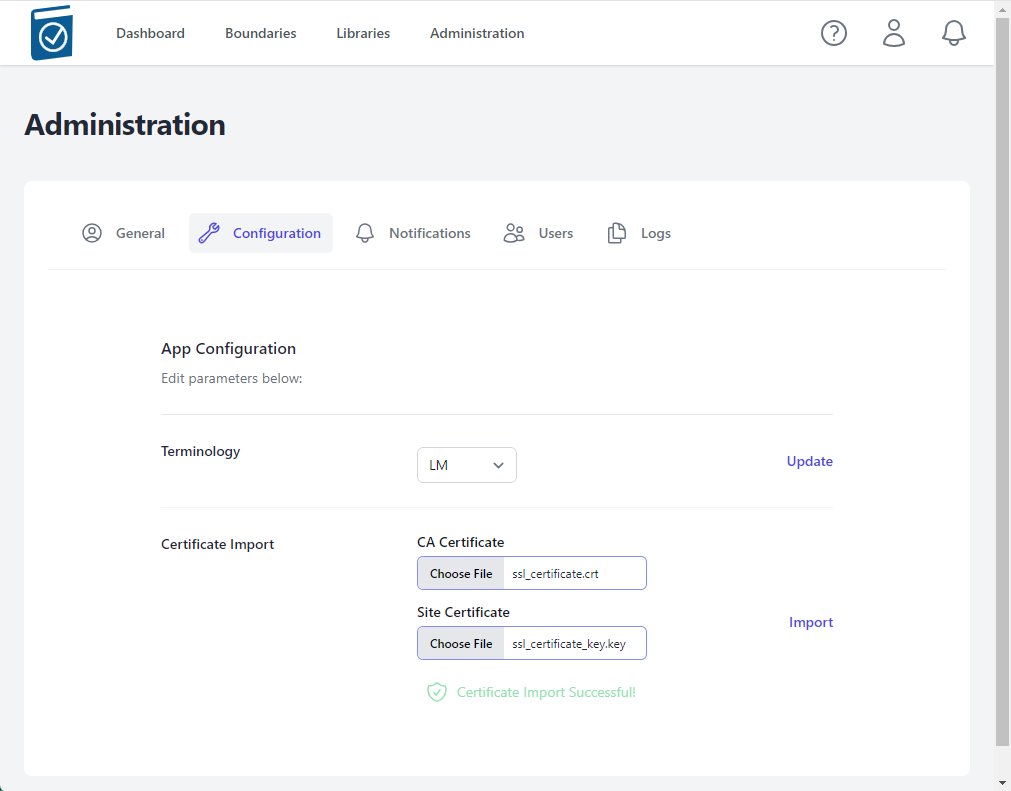
Notes
The nginx listener checks imported certificates for:
A .pem formatted key file
A x509 formatted .crt file
Cert files matching modulus
CRT Common Name matching NGINX_HOST variable value
If invalid cert files are loaded, an error will appear saying "Error in Cert Response" in the top right of the window
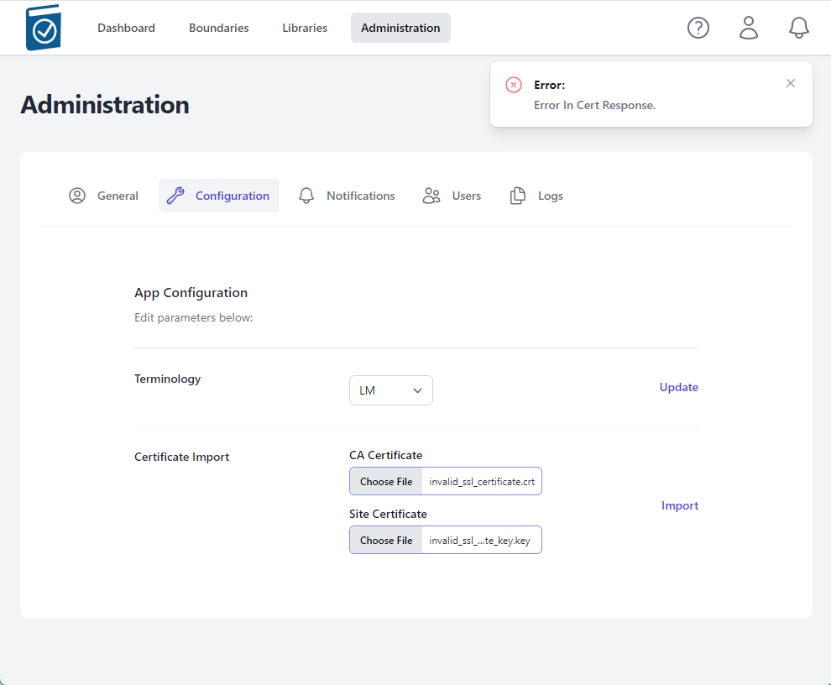
Demonstrating Certificate Import
Perform TIR Deployment using docker-compose steps (above)
On the host, in the deployment folder, follow the compose logs
$ docker-compose logs -fWait for the database to be migrated/seeded completely and nginx image to have all packages installed. You will see messages similar to the following – from the tirserver, a lot of migrate messages and then it will stop – that means it’s done. If you have a good eye, look for
tirserver | { event: 'up', message: 'applied X
migrations.' }There will be a number of migrations that are applied during this setup phase.
> …
>
> tirserver | Executing (default): INSERT INTO "seeder\_meta" ("name")
> VALUES ($1) RETURNING "name";
>
> tirserver | {
>
> tirserver | event: 'migrated',
>
> tirserver | name: '2023.12.07T05.38.17.TierRoles.ts',
>
> tirserver | durationSeconds: 0.011
>
> tirserver | }
>
> tirserver | { event: 'migrating', name:
> '2023.12.07T14.27.10.BoundaryRoles.ts' }
>
> …
>
> tirserver | { event: 'migrating', name:
> '2024.02.03T01.28.29.Classifications.ts' }
>
> tirserver | Executing (default): INSERT INTO "Classifications"
> ("id","name","abbreviation","creationDate","lastUpdate") VALUES
> (1,'Unclassified','U','2024-03-13T12:39:50.487+00:00','2024-03-13T12:39:50.487+00:00'),(2,'Controlled
> Unclassified
> Information','CUI','2024-03-13T12:39:50.487+00:00','2024-03-13T12:39:50.487+00:00'),(3,'Secret','S','2024-03-13T12:39:50.487+00:00','2024-03-13T12:39:50.487+00:00'),(4,'Top
> Secret','TS','2024-03-13T12:39:50.487+00:00','2024-03-13T12:39:50.487+00:00');
>
> tirserver | Executing (default): SELECT table\_name FROM
> information\_schema.tables WHERE table\_schema = 'public' AND
> table\_name = 'seeder\_meta'
>
> tirserver | Executing (default): SELECT i.relname AS name,
> ix.indisprimary AS primary, ix.indisunique AS unique, ix.indkey AS
> indkey, array\_agg(a.attnum) as column\_indexes, array\_agg(a.attname)
> AS column\_names, pg\_get\_indexdef(ix.indexrelid) AS definition FROM
> pg\_class t, pg\_class i, pg\_index ix, pg\_attribute a WHERE t.oid =
> ix.indrelid AND i.oid = ix.indexrelid AND a.attrelid = t.oid AND
> t.relkind = 'r' and t.relname = 'seeder\_meta' GROUP BY i.relname,
> ix.indexrelid, ix.indisprimary, ix.indisunique, ix.indkey ORDER BY
> i.relname;
>
> tirserver | Executing (default): INSERT INTO "seeder\_meta" ("name")
> VALUES ($1) RETURNING "name";
>
> tirserver | {
>
> tirserver | event: 'migrated',
>
> tirserver | name: '2024.02.03T01.28.29.Classifications.ts',
>
> tirserver | durationSeconds: 0.015
>
> tirserver | }
>
> tirserver | { event: 'up', message: 'applied 7
> migrations.' }- Load site in browser using the hostname in .env for NGINX_HOST. It will be insecure due to its originally Self-signed certs.
In Chrome, type “thisisunsafe”
in the browser to continue.
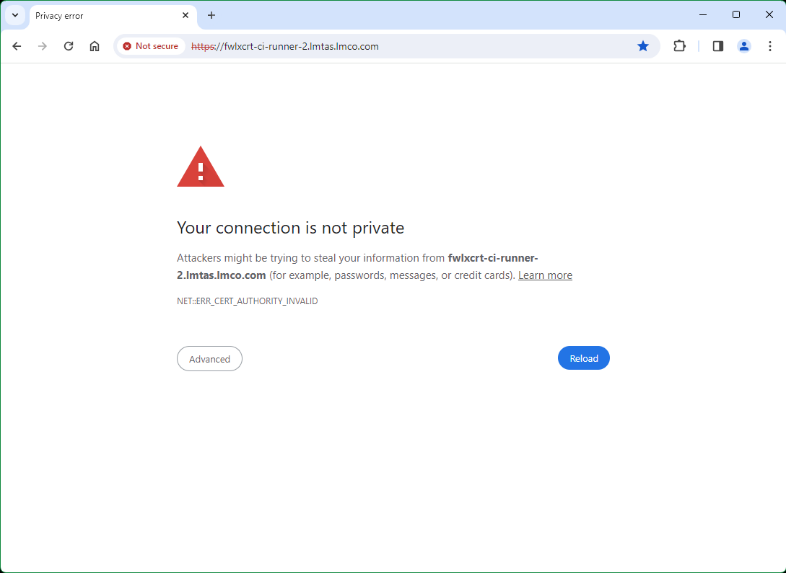
Follow the steps in “Steps for TIR Cert Import and Verification” steps 1-3.
Load invalid certs and note messages in docker-compose logs
a. Load non-formatted invalid certs
b. Load non-matching certs
c. Load matching but wrong site certsLoad correct certs, see responses and messages in logs
Ctrl+C out of docker-compose logs, wait about 15 seconds and run the following command to see status of tirserver and nginxproxy (and postgresdatabase if applicable). Note uptime for proxy is less than other two due to its recent restart.
$ podman ps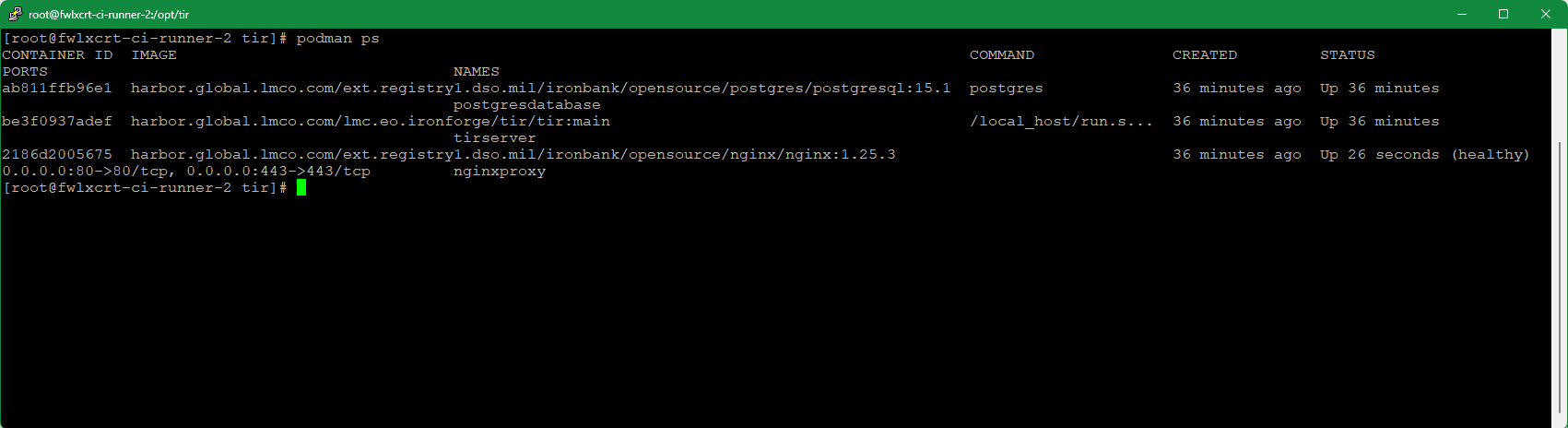
- Close tab and reopen in browser, note cert error is gone – copy
http://hostname from address bar

- Paste address into a new tab, and go.

- Note site information next to address shows secure connection and
Certificate is Valid. Click icon next to web address.
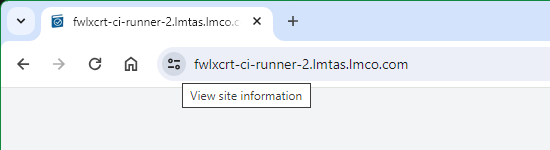
- Click on Connection is secure to view site details
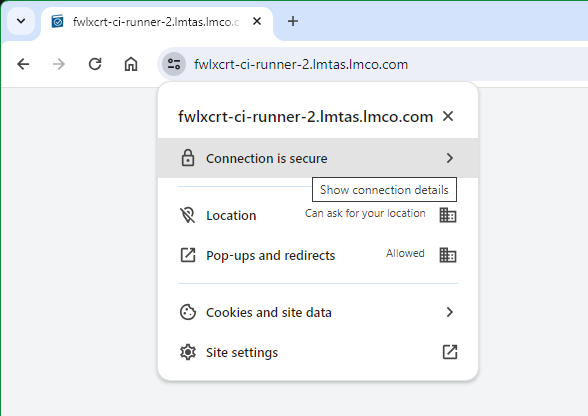
- Click on Certificate is valid to view Certificate information.